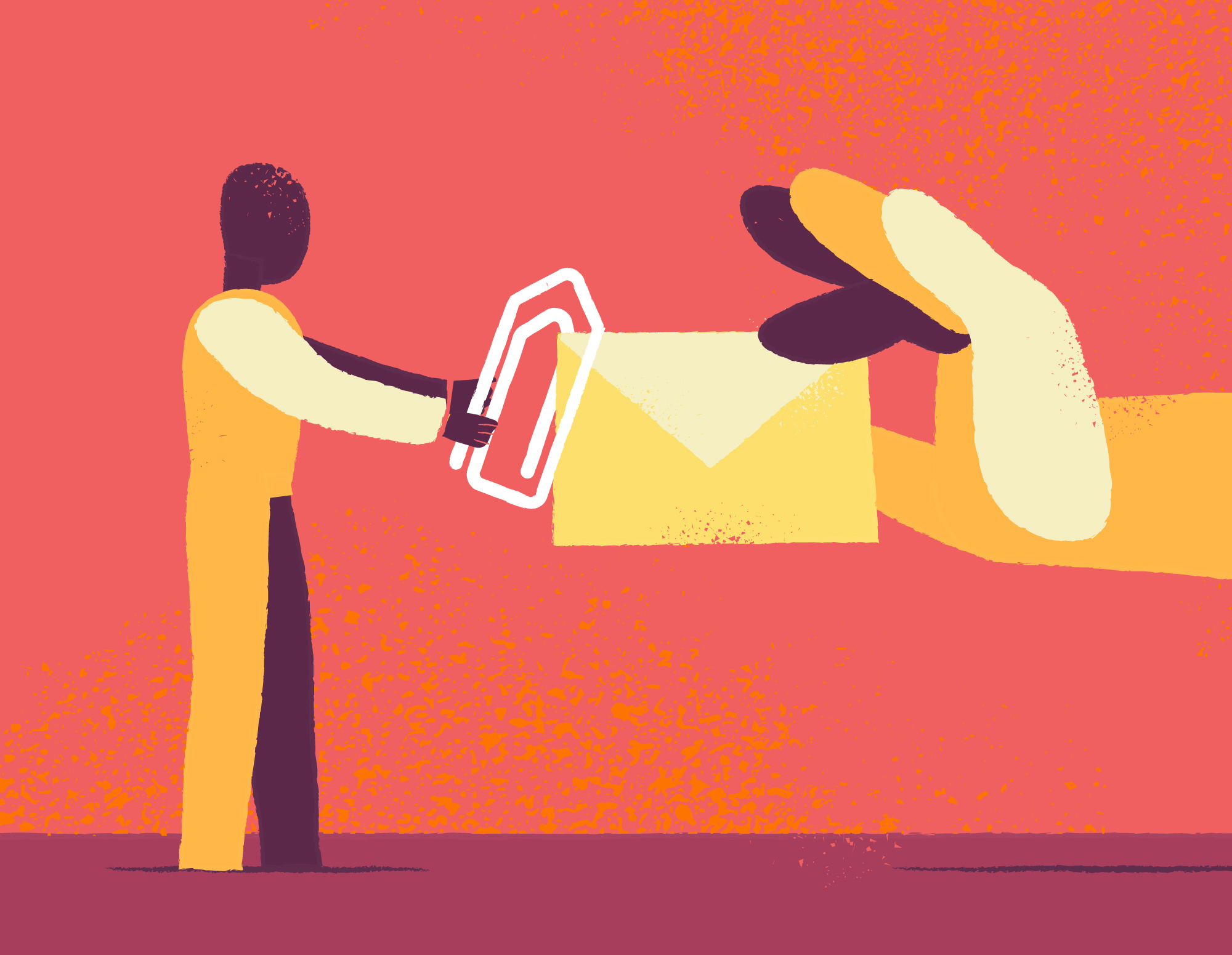In today’s digital age, sending large files securely and efficiently is essential for businesses and professionals alike. Traditional email services often have limitations on file size, making it challenging to send large documents, presentations, or multimedia files. However, with the help of specialized file-sharing platforms like TitanFile, users can securely send large files without worrying about size restrictions or security concerns. In this step-by-step guide, we will walk you through the process of sending large files with TitanFile via Outloo.
Understanding TitanFile: A Secure File-Sharing Solution
Before diving into the step-by-step guide, let’s briefly discuss what TitanFile is and why it’s a preferred choice for secure file sharing:
- Secure Encryption: TitanFile employs robust encryption protocols to ensure that your files are protected during transit and storage.
- Compliance: It complies with industry regulations such as HIPAA, PIPEDA, and GDPR, making it suitable for sharing sensitive information.
- User-Friendly Interface: With an intuitive interface, TitanFile makes it easy for both senders and recipients to access and manage shared files.
- Large File Support: TitanFile allows users to send files of virtually any size, eliminating the need for cumbersome workarounds or third-party solutions.
Now that we have an overview of TitanFile let’s proceed with the step-by-step guide on sending large files via Outlook.
Step-by-Step Guide: Sending Large Files with TitanFile via Outlook
1. Log in to Your TitanFile Account
- Visit the TitanFile Website: Open your web browser and navigate to the TitanFile website.
- Sign In: Enter your credentials (username and password) to log in to your TitanFile account.
2. Compose a New Message in Outlook
- Open Outlook: Launch the Outlook application or access it via your web browser.
- Compose New Email: Click on the “New Email” button to start composing a new message.
3. Attach Files Using TitanFile
- Access TitanFile Integration: Look for the TitanFile icon or option in the Outlook toolbar.
- Attach Files: Click on the TitanFile icon to access your TitanFile account directly from Outlook.
- Select Files: Choose the files you want to send by browsing through your computer or cloud storage.
- Upload Files: Once you’ve selected the files, click on the “Upload” or “Attach” button to upload them to TitanFile.
4. Add Recipients and Message
- Enter Recipient’s Email: In the “To” field, enter the email address of the recipient(s) who will receive the files.
- Compose Message: Optionally, add a subject line and compose a message to accompany the files.
- Send Email: Once you’ve added the recipients and composed your message, click on the “Send” button to send the email with the attached files via TitanFile.
5. Recipient Accesses Files Securely
- Recipient Receives Email: The recipient(s) will receive an email notification containing a secure link to access the files.
- Click on the Link: The recipient(s) can click on the link provided in the email to access the files securely.
- Download Files: Upon clicking the link, the recipient(s) can download the files directly from TitanFile’s secure platform.
Tips for Successful File Sharing with TitanFile
- Keep Your Account Secure: Ensure that you use strong, unique passwords for your TitanFile account to prevent unauthorized access.
- Verify Recipients: Double-check the email addresses of recipients before sending files to avoid sending sensitive information to the wrong person.
- Monitor File Activity: TitanFile provides activity logs and notifications, allowing you to track file downloads and interactions for added security.
- Educate Recipients: Encourage recipients to follow best practices for cybersecurity and data privacy when accessing shared files.
Conclusion
Sending large files securely doesn’t have to be a cumbersome process. With TitanFile’s seamless integration with Outlook, users can send large files with ease while ensuring the highest standards of security and compliance. By following this step-by-step guide and leveraging the features of TitanFile, you can streamline your file-sharing process and enhance collaboration with colleagues, clients, and partners. So, the next time you need to send large files via email, consider using TitanFile for a secure and hassle-free experience.